Understanding photo resolution for print and web
By Jessica McGaw
Finding the right image to use for print or web can be confusing. There are different acronyms and terms that all mean different things, such as PPI, resolution and DPI.
It starts with a pixel…
The word pixel stands for picture element. Each digital image contains pixels that hold the colour information that make up the whole picture. If you zoom far enough into an image on a screen, you will see the pixels of that image.
![]()
What is resolution?
Resolution refers to the number of pixels in an image. Resolution is usually identified by the width and height of the image as well as the total number of pixels in the image.
What is PPI?
PPI stands for pixels per inch. This is what digital resolution is measured in. Most monitors will display images in the neighborhood of 67-100ppi. The standard resolution for web images is 72ppi. This will display your image so that it looks crisp and sharp on screen.
When it comes to digital displays, increasing PPI will not make your image appear any clearer, instead, it will just increase the size and loading time of your image. However, decreasing concentration of PPI by blowing up a small image will cause it to appear blurry on screen.
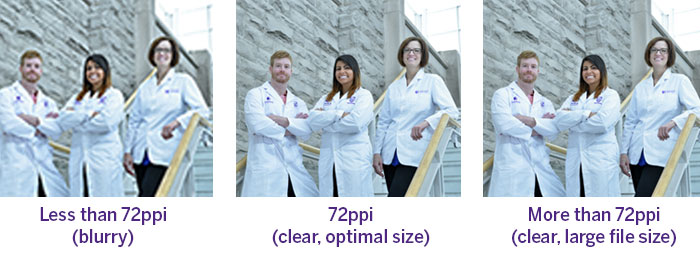
Printing and PPI…
PPI matters for printing, because you are transferring a digital image onto a non-digital surface. If you want to use a web image in print, you will most likely run into problems. There is no way to generate extra pixels and print a crisp brochure biography image from a small website thumbnail.
For example, if you increase the size of your image by 300%, the print on the paper will become three times as large, but it will result in a more rough-looking or blurry image.
When you have a choice of image sizes at your disposal, it’s best to go for the largest image you can get. Any image can be made smaller as needed, but it can’t be sized up without losing quality.
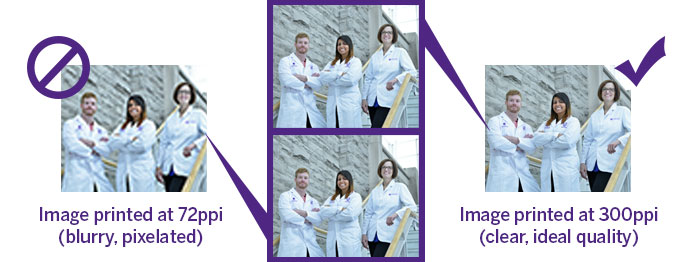
How to determine image quality…
If you need to determine the quality of an image that you have saved to your computer you can simply right click on the photo and select ‘Properties’. After clicking ‘Properties’ a dialogue box will appear. Select the ‘Details’ tab and scroll down. You will see a heading called ‘Image’. This area will tell you the dimensions of the image. An image that is 3000 pixels wide by 3000 pixels high is more suitable for print, and an image that is only 300 pixels wide by 300 pixels high will generally only work well for on-screen display.
What is DPI?
DPI stands for dots per inch and only refers to the density of the dots that is used by the printer when printing an image.
150dpi is generally considered the minimum standard for high quality photographic reproduction in books and magazines. Newspapers often use 85dpi and the effect is clear: individual dots are visible and some detail is lost.








