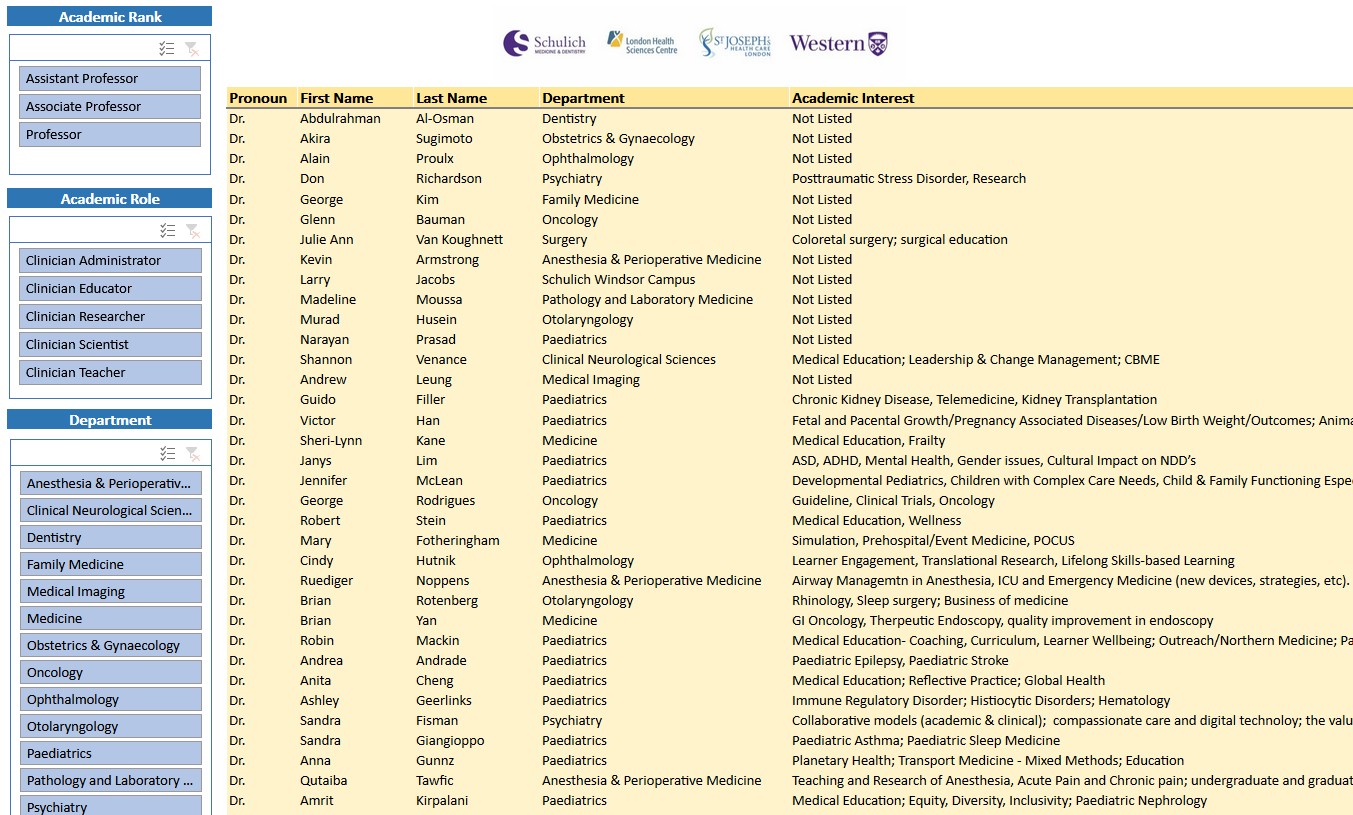Find A Mentor
Click on the Spreadsheet Image Above to launch the Mentor Matching Tool.
Filtering The List
To filter the list above, you may use one or more of the filters on the left side of the Mentor Matching Tool.
The first filter will allow you to filter the list by Academic Rank.
The second filter will allow you to filter the list by Academic Role Category.
The third filter will allow you to filter the list by Department.
To reset any filter, click on the filter reset button (as shown below) found in the top right corner of any of the filters.
If you are having problems accessing the Mentor Matching Tool from offsite
1. Open any web browser window (Edge, Firefox, Chrome, Safari, Etc)
2. Navigate to your Westen Office 365 Link, and login to Western.
3. That browser session is now authorized as long as you are logged into the Western Office 365.
4. In that same browser, open a NEW TAB, and click on the image of the spreadsheet above.
5. That should spawn a new window and grant you access to the Mentor Matching Tool.
6. If you are asked by Sharepoint to "Click to request access", do not click as this is not the way access is granted.
7. If you still have problems, please contact Derrick